Using YUM to Update KDE on White Box Enterprise Linux 4
You must be Root to do this.
You must also not be running KDE when you do this. At the graphical log-in screen, press CTRL+ALT+F1 to get to a prompt.
Install YUM. If you don’t have this installed, place the 4th CD in the drive. Look for the file ‘yum-2.2.0-0.fc3.rpm’ and copy it to your home folder. Once copied, install it using the standard rmp -ivh ~/yum-2.2.0-0.fc3.rpm
Add the repository to your /etc/yum.conf file.
[kde-redhat-kde-stable] name=kde-redhat.org (kde-stable) baseurl=http://apt.kde-redhat.org/apt/kde-redhat/whitebox/el4/i386/stable[kde-redhat-kde-stable-all] name=kde-redhat.org (kde-stable-all) baseurl=http://apt.kde-redhat.org/apt/kde-redhat/all/stable
Get and install the public key. At the prompt, type
Finally, make a script file that you can use to actually call the update command. That way, you can just run the script instead of the long command.
#! /bin/shsudo yum update kde qt arts kdelibs kdebase gtk+ gtk2 redhat-artwork
The process takes a little while, and you will be prompted before any files are downloaded. To make it interactive, use the -y switch (see the yum –help command).
Log out of your session, press CTRL+ALT+F7 to return to the graphical login screen, and then log in to a KDE session. You should now see the new version number appear, complete with Redhat artwork!
If you want a fun toy to play with for developing web pages and PHP apps, install KDE Webdev which is a collection of tools including Quanta which is now part of KDE. To install it, simply type yum install kdewebdev as root.
Comments are welcome. Since I’m a relatively new Linux user, maybe you might have a better way of doing this. Let me know.
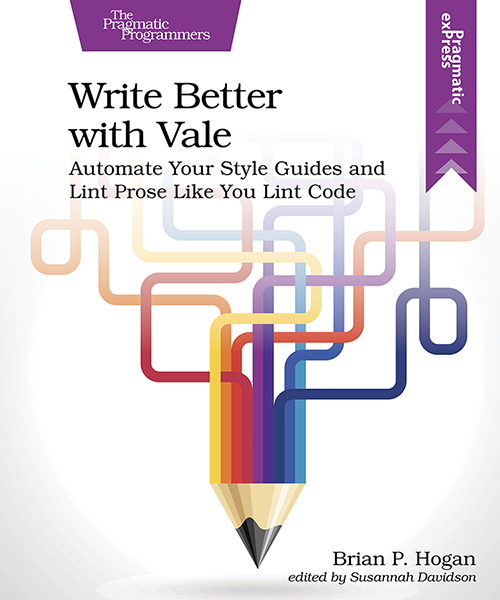
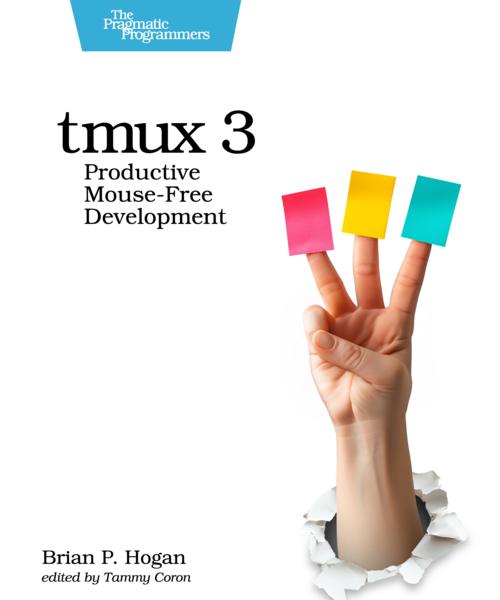


Thanks for reading
I don't have comments enabled on this site, but I'd love to talk with you about this article on BlueSky, Mastodon, Twitter, or LinkedIn. Follow me there and say hi.