Make Bootable USB installers for macOS
The macOS installation applications contain a tool that lets you build a bootable USB installer which is handy for bringing an old Mac backk to life. You may need to use an older OS on an older machine, or you may just want to do a clean reinstall that’s faster than downloading over the network.
The installer has a program called createinstallmedia that accepts the name of the removable USB volume. It’s located in the Contents/Resources directory of the installer app.
According to Apple Support, here are the commands for each version of macOS, where MyVolume is the name of your USB drive:
- Sonoma
sudo /Applications/Install\ macOS\ Sonoma.app/Contents/Resources/createinstallmedia --volume /Volumes/MyVolume - Ventura
sudo /Applications/Install\ macOS\ Ventura.app/Contents/Resources/createinstallmedia --volume /Volumes/MyVolume - Monterey
sudo /Applications/Install\ macOS\ Monterey.app/Contents/Resources/createinstallmedia --volume /Volumes/MyVolume - Big Sur
sudo /Applications/Install\ macOS\ Big\ Sur.app/Contents/Resources/createinstallmedia --volume /Volumes/MyVolume - Catalina
sudo /Applications/Install\ macOS\ Catalina.app/Contents/Resources/createinstallmedia --volume /Volumes/MyVolume - Mojave
sudo /Applications/Install\ macOS\ Mojave.app/Contents/Resources/createinstallmedia --volume /Volumes/MyVolume - High Sierra
sudo /Applications/Install\ macOS\ High\ Sierra.app/Contents/Resources/createinstallmedia --volume /Volumes/MyVolume - El Capitan
sudo /Applications/Install\ OS\ X\ El\ Capitan.app/Contents/Resources/createinstallmedia --volume /Volumes/MyVolume --applicationpath /Applications/Install\ OS\ X\ El\ Capitan.app
Run the appropriate command in your Terminal and follow the prompts to create your installer.
Fixing Killed: 9
Unfortunately, if you try to run this and you get “Killed: 9” then you need to code sign the createinstallmedia tool.
Switch to the Contents/Resources directory and run the following command:
codesign -s - -f createinstallmediaIt’ll confirm that the signature changed:
createinstallmedia: replacing existing signature
Then try it again.
Fixing Invalid Installer issues
Some older operating systems, like El Capitan, may fail to validate when you try to install them if you are using old installers prior to 2020. These installers have certificates that expired in 2019. The solution is to download newer versions of the installers. But if you’ve already made your installation media and want to save time, disconnect your Wi-Fi connection and change the system date through the Terminal app to the date the installer was created.
Once you are in Recovery mode, go to the Utilities menu in the top navigation bar and open the Terminal app. Type date MMDDHHmmYY replacing the letters as follows:
MM - 2 digit month 01 - 12
DD - 2 digit date 01 - 31
HH - 2 digit hour 01 - 24
mm - 2 digit minute 01 - 59
YY - 2 digit year > 15
Set the date to the date of the installer or to a date shortly after that installer. Alternatively, download an updated installer with an updated certificate.
If you didn’t disable your internet connection, this date will immediately reset to the current date and time. Disable your internet connection.
Fixing Required Firmware Update issues
If you successfully get the installer to run, the files will copy and the machine will reboot.
If you’re running genuine Apple hardware and you get the message “A required firmware update could not be installed”, the solution is most likely related to the certificate validation for the firmware update too.
If you set your date to a previous year but didn’t disable your Wi-Fi entirely, the date gets reset between reboots.
Restart the machine, hold down the OPTION key and make sure the Wi-Fi connection is disabled. Then start the installer.
Change the date and continue the installation. This time everything will complete.
Sources:
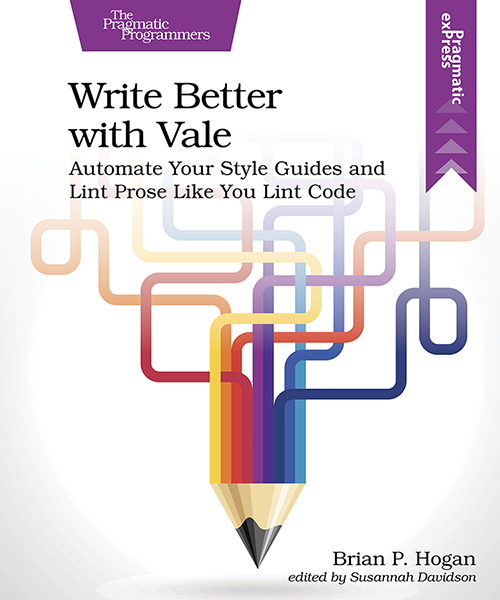
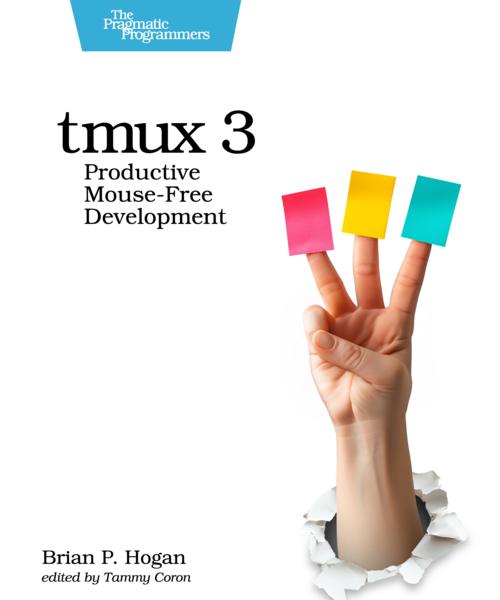


Thanks for reading
I don't have comments enabled on this site, but I'd love to talk with you about this article on BlueSky, Mastodon, Twitter, or LinkedIn. Follow me there and say hi.